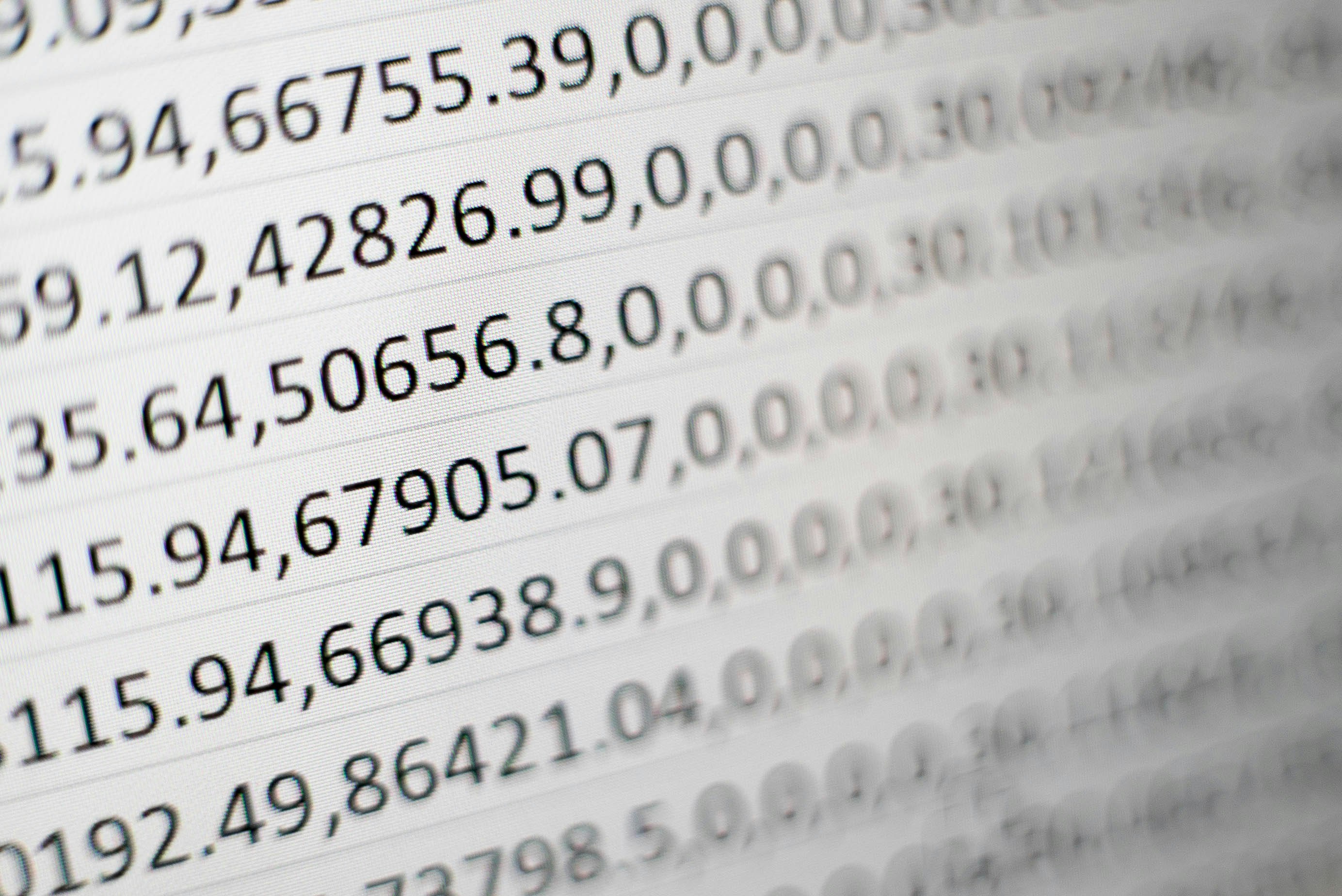Introduction
CSV (Comma-Separated Values) files are a common format for storing tabular data. In this blog post, we’ll explore the process of creating a CSV reader in C and integrating it with Python using the CPython API. Our goal is to develop a robust and efficient CSV reader that can handle various scenarios, including file errors and memory allocation issues.
Prerequisites
Before diving into the code, make sure you have the following:
- Basic knowledge of the C programming language.
- A C compiler installed on your system.
- Python installed, including the Python interpreter and header files.
Code Structure
Let’s begin by defining the structure of our CSV reader module. We’ll use the CPython API to create a Python extension module. Here’s an overview of the main components:
Method Definitions
We’ll have a method named read_csv_file that takes a file path as an argument and returns a Python list of lists representing the CSV data. This method will handle errors gracefully.
static PyObject *read_csv_file(PyObject *self, PyObject *args);
Module Definition
We define the methods and module name in the module definition structure.
static PyMethodDef customcsv_methods[] = {
{"read_csv_file", read_csv_file, METH_VARARGS, "Read a CSV file."},
{NULL, NULL, 0, NULL} // Sentinel
};
static struct PyModuleDef customcsvmodule = {
PyModuleDef_HEAD_INIT,
"customcsv", // Module name
NULL,
-1,
customcsv_methods // Method definitions
};
Module Initialization
Finally, we create the customcsv module and return it to the Python interpreter.
PyMODINIT_FUNC PyInit_customcsv(void) {
return PyModule_Create(&customcsvmodule);
}
Reading CSV with Error Handling
Now, let’s delve into the implementation of the read_csv_file method. We’ll handle various error scenarios, including file not found, memory allocation failures, and decoding errors.
#include <Python.h>
static PyObject *read_csv_file(PyObject *self, PyObject *args) {
// Parse the Python arguments: a single string representing the file path
const char *file_path;
if (!PyArg_ParseTuple(args, "s", &file_path)) {
PyErr_SetString(PyExc_TypeError, "Invalid argument. Expected a string.");
return NULL;
}
// Open the CSV file for reading
FILE *file = fopen(file_path, "r");
if (!file) {
PyErr_SetFromErrnoWithFilenameObject(PyExc_FileNotFoundError, PyUnicode_DecodeFSDefault(file_path));
return NULL;
}
// Create a Python list to store the rows from the CSV file
PyObject *result = PyList_New(0);
if (!result) {
PyErr_NoMemory();
fclose(file);
return NULL;
}
// Buffer to store each line read from the CSV file
char line[4096];
// Read each line from the CSV file
while (fgets(line, sizeof(line), file)) {
// Create a Python list to store the elements of the current row
PyObject *row = PyList_New(0);
if (!row) {
PyErr_NoMemory();
fclose(file);
Py_XDECREF(result);
return NULL;
}
// Tokenize the line using ',' as the delimiter
char *token = strtok(line, ",");
while (token != NULL) {
// Calculate the length of the token
size_t token_len = strlen(token);
// Strip newline characters from the end of the token
while (token_len > 0 && (token[token_len - 1] == '\n' || token[token_len - 1] == '\r')) {
token[--token_len] = '\0';
}
// Decode the token into a Python Unicode string and append it to the row list
PyObject *item = PyUnicode_DecodeUTF8(token, token_len, "strict");
if (!item) {
PyErr_SetString(PyExc_UnicodeError, "Failed to decode token");
fclose(file);
Py_XDECREF(result);
Py_XDECREF(row);
return NULL;
}
// Append the item to the row list
if (PyList_Append(row, item) == -1) {
PyErr_SetString(PyExc_RuntimeError, "Failed to append item to row");
fclose(file);
Py_XDECREF(result);
Py_XDECREF(row);
return NULL;
}
Py_XDECREF(item);
// Move to the next token
token = strtok(NULL, ",");
}
// Append the row list to the result list
if (PyList_Append(result, row) == -1) {
PyErr_SetString(PyExc_RuntimeError, "Failed to append row to result");
fclose(file);
Py_XDECREF(result);
Py_XDECREF(row);
return NULL;
}
Py_XDECREF(row);
}
// Close the CSV file
fclose(file);
// Return the final result, which is a Python list of lists representing the CSV data
return result;
}
This implementation ensures that the CSV reader is resilient to different error conditions, providing informative error messages and handling memory allocation issues gracefully.
Python Setup and Running the Code
Now, let’s go through the steps to set up your Python environment and run the CSV reader module:
A setup.py file is typically used in Python projects to provide metadata about the project and to specify the packaging details. For a Python extension module written in C, the setuptools library can be used to simplify the packaging process.
Here’s a basic setup.py file for the CSV reader module:
from setuptools import setup, Extension
# Define the extension module
customcsv_module = Extension(
'customcsv', # Name of the module
sources=['customcsv.c'], # C source file
)
# Setup information
setup(
name='customcsv',
version='1.0',
description='Custom CSV reader in C with Python integration',
ext_modules=[customcsv_module],
)
Save this file as setup.py in the same directory as your C code (customcsv.c). This setup.py file specifies the name of the extension module (customcsv) and the source file (customcsv.c). The setuptools.setup function is then used to provide metadata about the project.
To build and install the module, follow these steps:
Open a terminal and navigate to the directory containing
setup.pyandcustomcsv.c.Run the following command to build the extension module:
python setup.py build_ext --inplaceThis command uses
setuptoolsto build the extension module and places the compiledcustomcsv.so(orcustomcsv.pydon Windows) in the current directory.After a successful build, you can import the module in Python scripts as shown in the previous example.
# reader.py
import customcsv
file_path = "example.csv" # Replace with your CSV file path
result = customcsv.read_csv_file(file_path)
print(result)
Run your Python script:
python reader.pySystem-wide Installation (Optional) If you want to install the module system-wide, use the following command:
python setup.py install
After running this command, the compiled module will be placed in the site-packages directory of your Python installation, making it accessible to all Python scripts on your system.
This setup allows for a more standardized and manageable packaging and distribution of your C extension module with Python. Adjust the setup.py file according to your project’s specific details and requirements.
Conclusion
In this blog post, we’ve walked through the process of creating a CSV reader in C, integrated with Python using the CPython API. The reader is equipped with robust error handling to handle various scenarios, making it a reliable tool for working with CSV files.
Feel free to experiment with the code, and explore further improvements and optimizations based on your specific use cases. The complete source code is available on GitHub.
For more Kafka Connect tips and open-source tools, follow the blog series